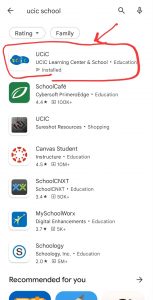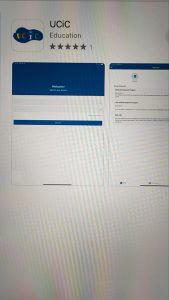How to Install UCIC android App from Play Store-
- Open Google PlayStore on your mobile device
- Search “UCIC School”
- Click on Top”UCIC” app with the proper logo as below image and install it.
- UCIC app is installed successfully.
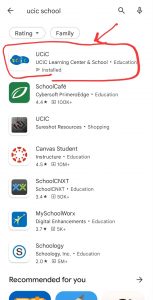

How to Install UCIC IOS App from App Store
- Open IOS App Store on your mobile device
- Search “UCIC School”
- Click on Top”UCIC” with the proper logo as below and install it.
- UCIC app is installed successfully.
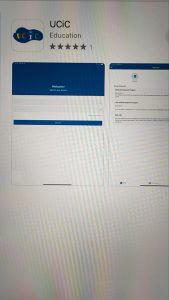

How to create a password by clicking on Forgot password
- Open UCIC mobile application
- Click on Forgot your password
- Enter your registered email address
- Click on Reset Password
- A reset password link will be sent to your email (Please use the same email you used when registering for UCiC school) enrollment)
- Please open your email inbox (Please check SPAM folder as well)
- Click on the link to redirect you to the application
- Create a new password from there
- Click on Reset Password
- Now you have successfully created your new password
How to Login
- Open mobile application
- Enter your email (Please use your email used when UCiC student enrollment)
- Enter password
- Click on the Sign-In button
- Now You will be logged in successfully
Note: You don’t have to register but just log in using your email as username and password
How to locate their kids after login
- Open mobile application
- Enter your email
- Enter password
- Click on the Sign In button
- Click on Check-In or Check Out button to see kids’ details
- You can also check Kids details by clicking on Menu->Profile
How to Open QR Code and Check-In /Check-Out
In order to open the QR code/ Check-In, Please follow the below steps-
- First, log in as Parent/Guardians on Web or Mobile, or Tablet
- Click on the Check-In button
- Then click on the kid’s name
- Now you can see the QR code
- Scan the Kids QR Code for Check In
- Once Check In is successfully completed, you will see the confirmation like “Student-Name[XYZ] has check-in”
In order to open the QR code/ Check-Out, Please follow the below steps-
- First, log in as Parent/Guardians on Web or Mobile or Tablet
- Click on the Check-Out button
- Then click on the kid’s name
- Now you can see the QR code
- Scan the Kids QR Code for Check Out
- Once Check-Out is successfully completed, you will see the confirmation like “Student-Name[XYZ] has checked out”